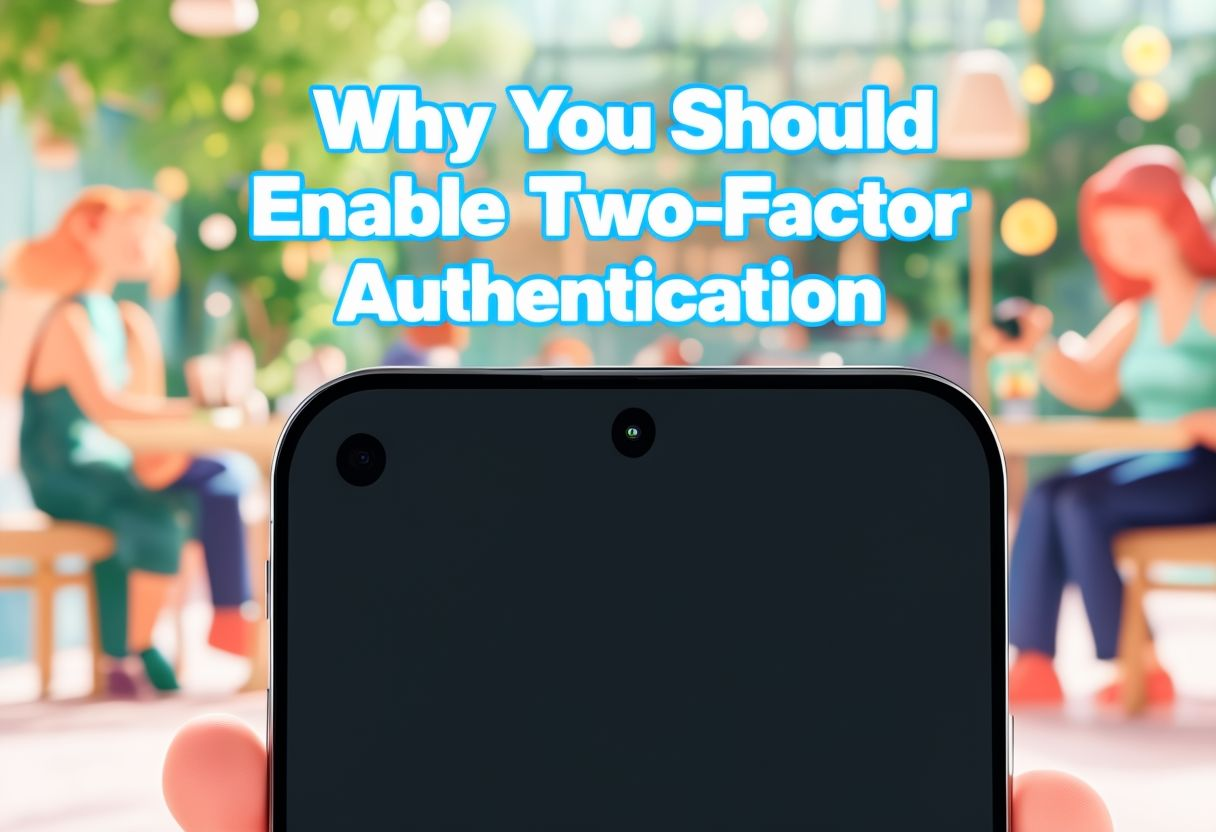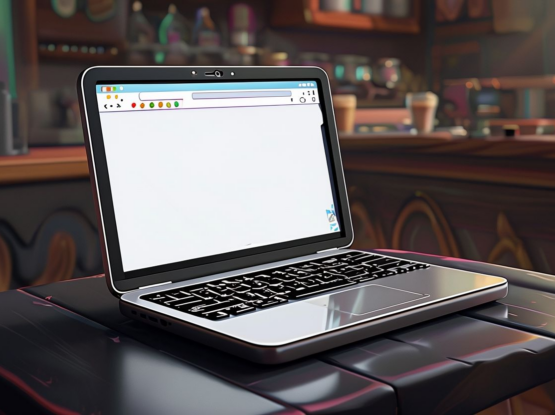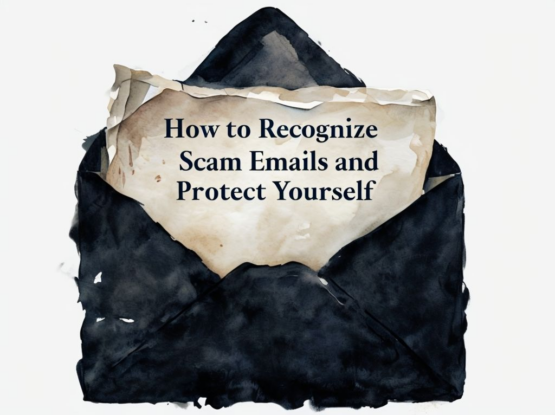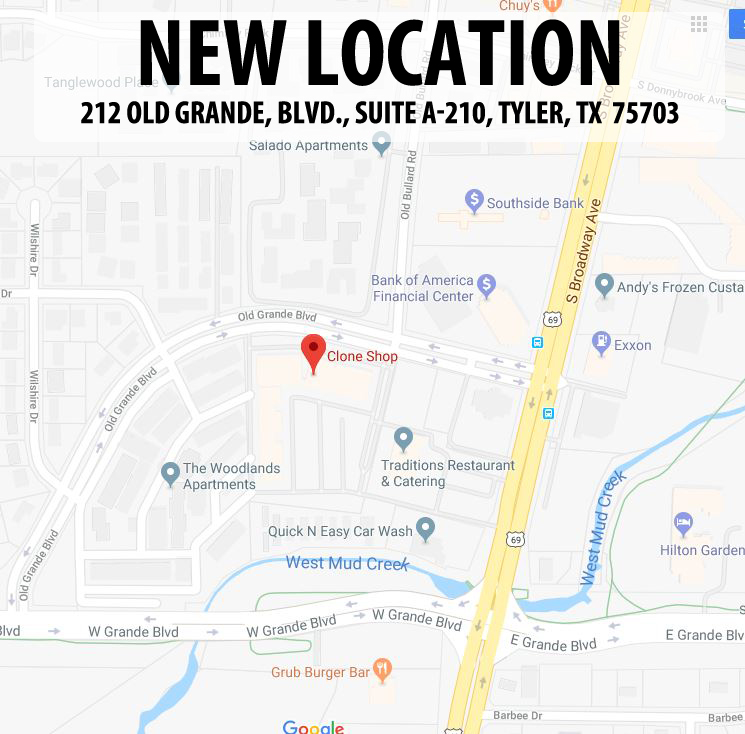In an age where cyber threats are more sophisticated than ever, passwords alone may not be enough to protect your online accounts. Two-factor authentication (2FA) is a powerful tool that adds an extra layer of security, making it significantly harder for hackers to gain unauthorized access to your accounts.
What is Two-Factor Authentication?
Two-factor authentication requires you to verify your identity using two forms of authentication:
- Something You Know: Your password.
- Something You Have: A one-time code sent to your phone, email, or generated by an authenticator app.
By combining these two factors, 2FA ensures that even if someone steals your password, they can’t access your account without the second form of verification.
Why Use 2FA?
- Enhanced Security: 2FA adds an additional barrier to your accounts, making it much harder for hackers to succeed.
- Protection Against Phishing: Even if you accidentally share your password in a phishing scam, 2FA prevents unauthorized access.
- Peace of Mind: Knowing your accounts are protected by 2FA lets you use them with confidence.
Where to Enable Two-Factor Authentication
You should enable 2FA on any account that holds sensitive or valuable information, including:
- Email Accounts: Your email is often the key to resetting passwords for other accounts.
- Banking and Financial Apps: Protect your money and financial data.
- Social Media: Prevent unauthorized access to your profiles and personal data.
How to Set Up Two-Factor Authentication
Setting up 2FA is straightforward and can be done in a few simple steps:
- Log In to Your Account: Go to the security settings of the account you want to protect.
- Find the 2FA Option: Look for “Two-Factor Authentication” or “Two-Step Verification” under security settings.
- Choose a Verification Method: Most platforms offer several options, including:
- Text Messages: Receive a one-time code via SMS.
- Email: A code is sent to your registered email address.
- Authenticator Apps: Apps like Google Authenticator or Authy generate time-sensitive codes.
- Follow the Setup Instructions: Complete the setup by verifying your chosen method.
Best Practices for Using 2FA
- Use an Authenticator App: Authenticator apps are generally more secure than text messages or email because they’re harder to intercept.
- Backup Your Codes: Save backup codes provided during the 2FA setup in a safe place to ensure you can access your account if you lose your phone.
- Enable 2FA Everywhere Possible: Don’t limit 2FA to just one or two accounts—apply it wherever available.
What to Do If You Lose Access to Your 2FA Device
If you lose access to your phone or authenticator app:
- Use a backup code to log in.
- Contact the platform’s support team to regain access.
- Update your 2FA settings with a new device once you regain access.
Stay Secure Online
Two-factor authentication is one of the simplest and most effective ways to protect your online accounts. Combined with other security measures, like strong passwords and regular backups, 2FA ensures your digital life remains secure.
Enabling 2FA is a small step that provides big security benefits. Take the time to set it up on your accounts today and enjoy peace of mind knowing your personal information is well-protected.
For more tips on securing your online accounts, visit our Tips and Advice page at The Clone Shop! Stay informed, stay safe, and take control of your digital security.